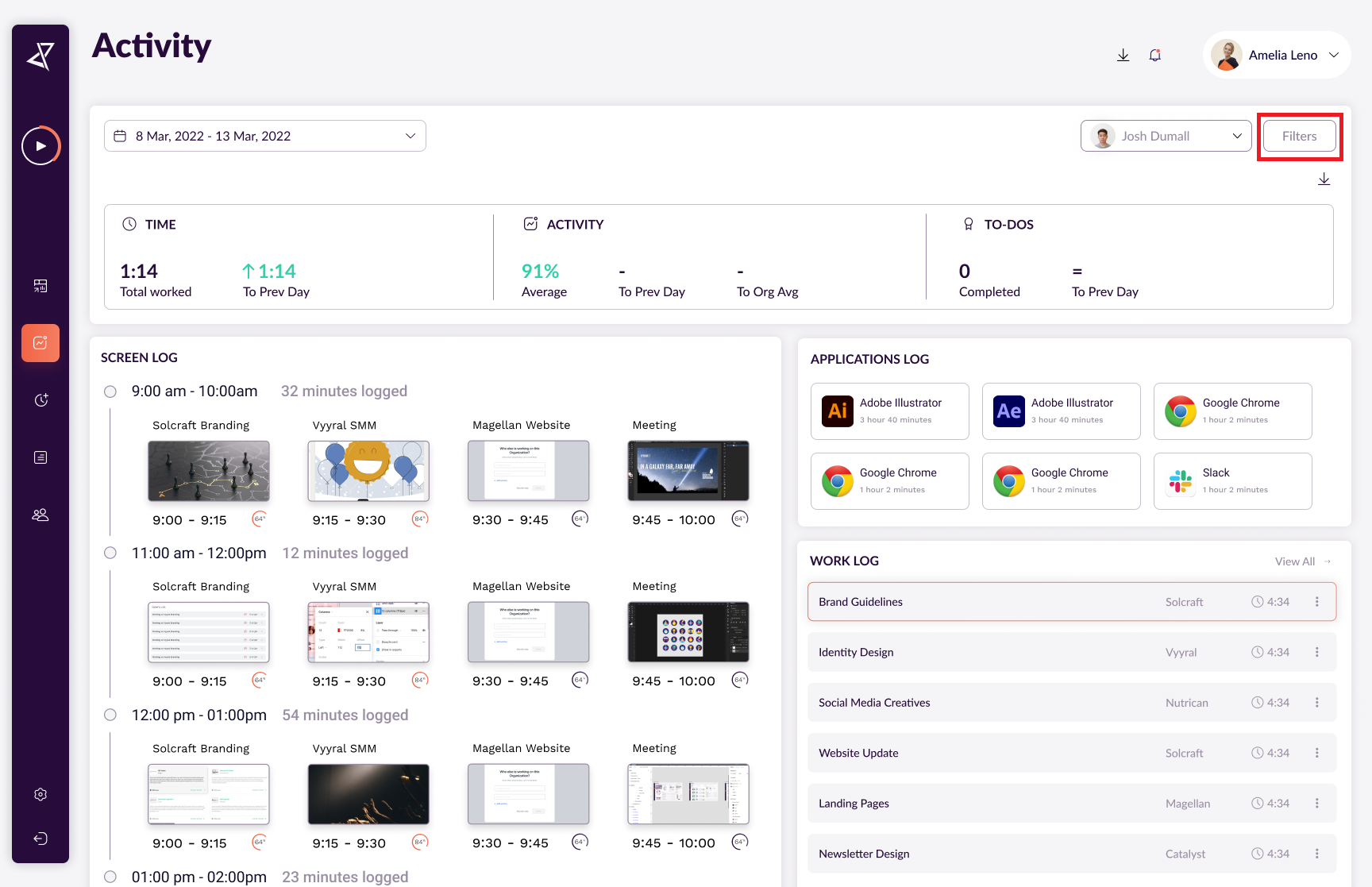1. Activity Insights
2. Screen Log
3. Applications Log
4. Work Log
1. Activity Insights
Opening the activity tab, you will see the Insights bar, which shows the following information:
- Total time worked for the day and the comparison to the previous day.

- Activity percentage average for the day. Including the comparison to the previous day as well as its effect on the total average.

- To-dos completed total for the day and the comparison to the previous day.

2. Applications Log
Opening the Apps page will show all the applications used by your team and the Time Spent on an application. Your current applications working on.
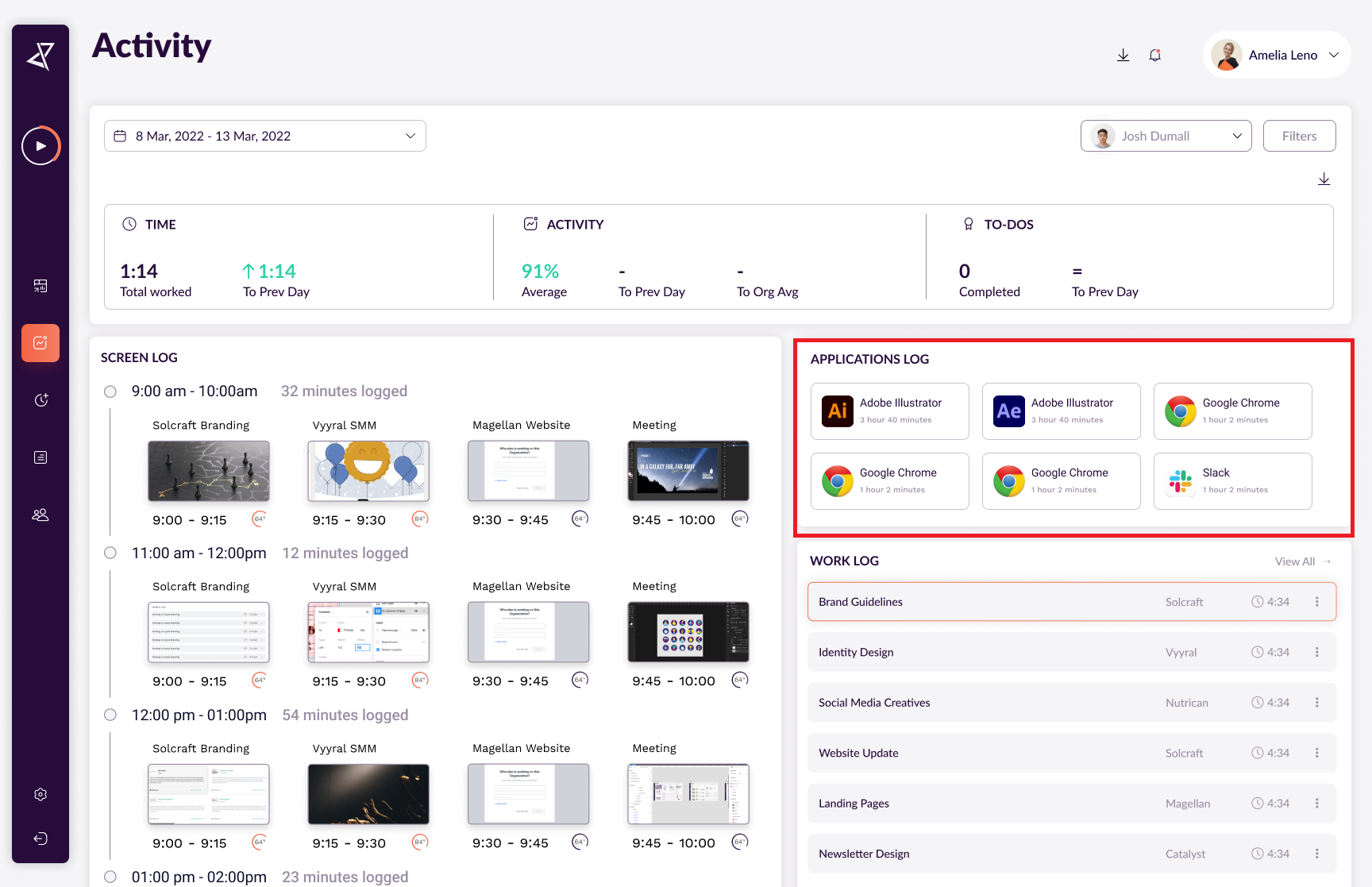
3. Work Log
Shows task name, project, and total time spent on the task.

4. Screen Log
You can view your working screenshots here.

5. Filters
If someone wants to see their activity for a specific duration, they can view it by applying filters. All they have to do is choose any date to-from in order to see it.