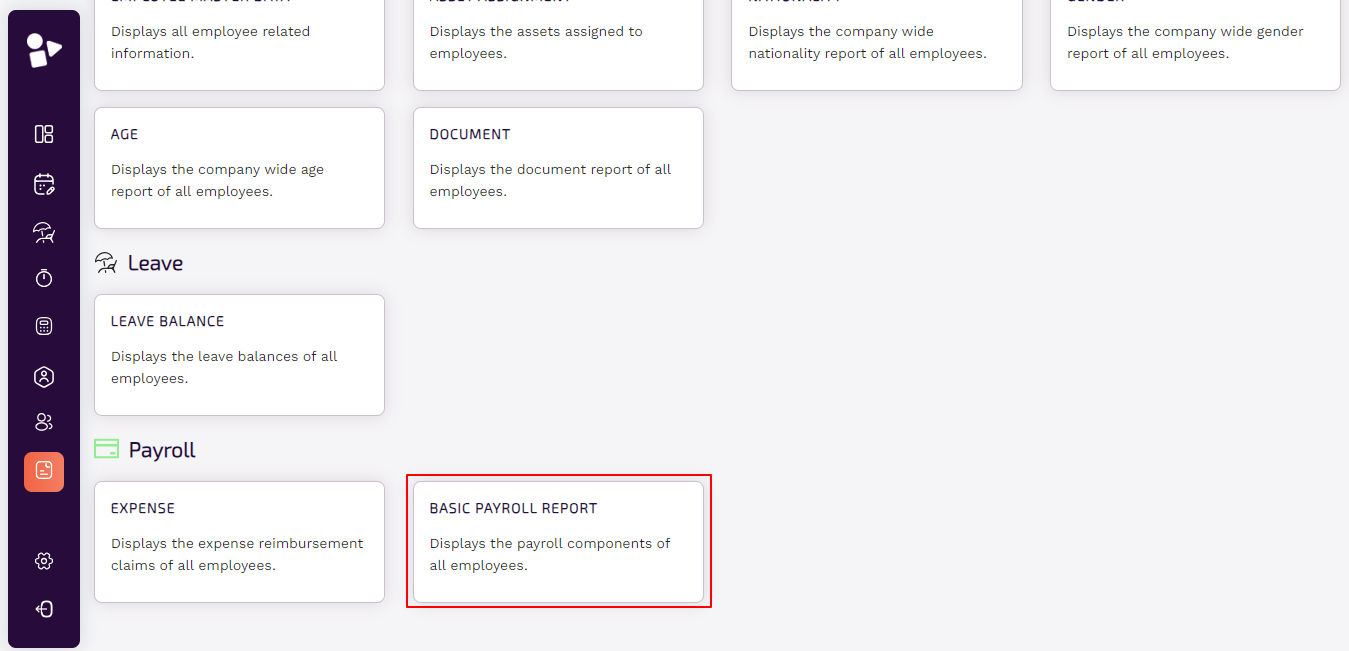1. General Reports
MeetMax is a software that also provides admin with the easily available and sorted data of employees so that they can make meaningful and long-term decisions.We have multiple kind of reports divided in different categories through which software reduces the risk of mistakes made by humans that can have a negative impact on the company by performing all of the functions used in the development of reports.
Checkin/Checkout Report
The attendance report shows the admin who worked, what time each person checked in and left, and more. View attendance report of employees using search option. Choose any one employee or all to view the report.
● Click on the checkin/checkout report.
● Select one or more than one employee to view the report.
● Select the date range for which you want to review the report of the selected employee or all.
● You will view the report that includes name, ID, check in and out time, and duration.
● You can also export the report, click on Export Report. Choose file type. Either csv or xlsx.
● Choosing the desired option, the file will automatically download to the system.

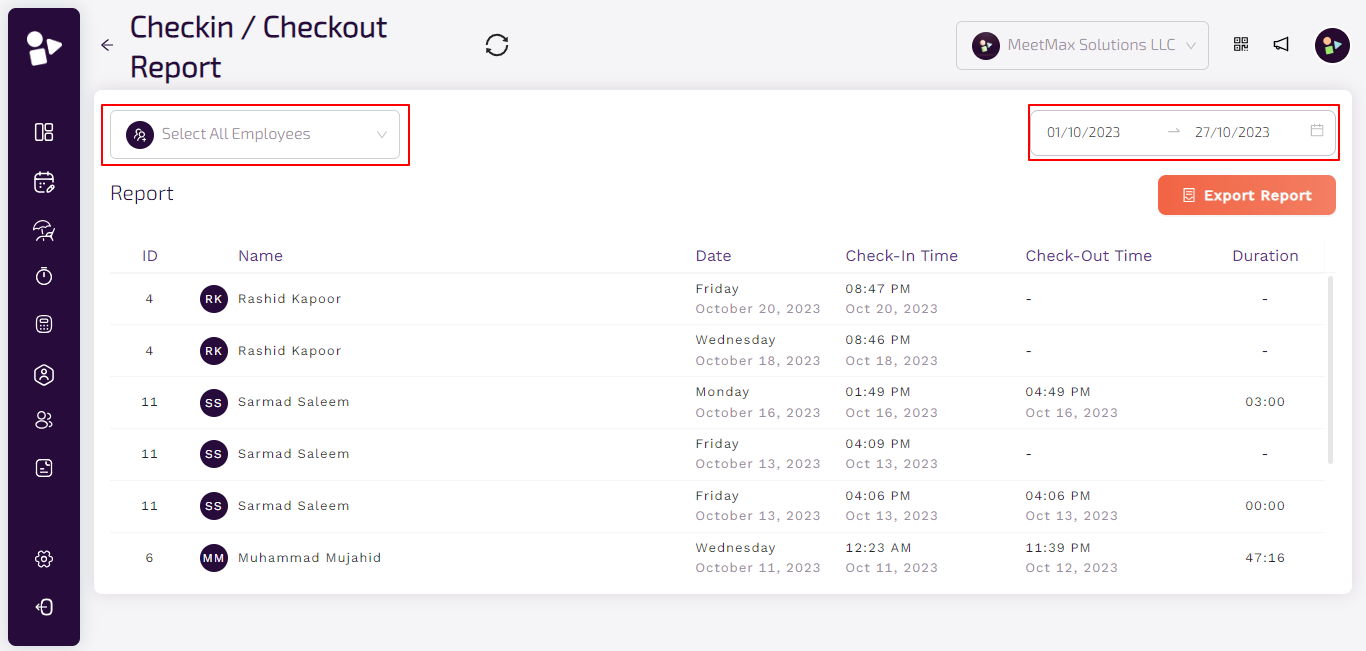
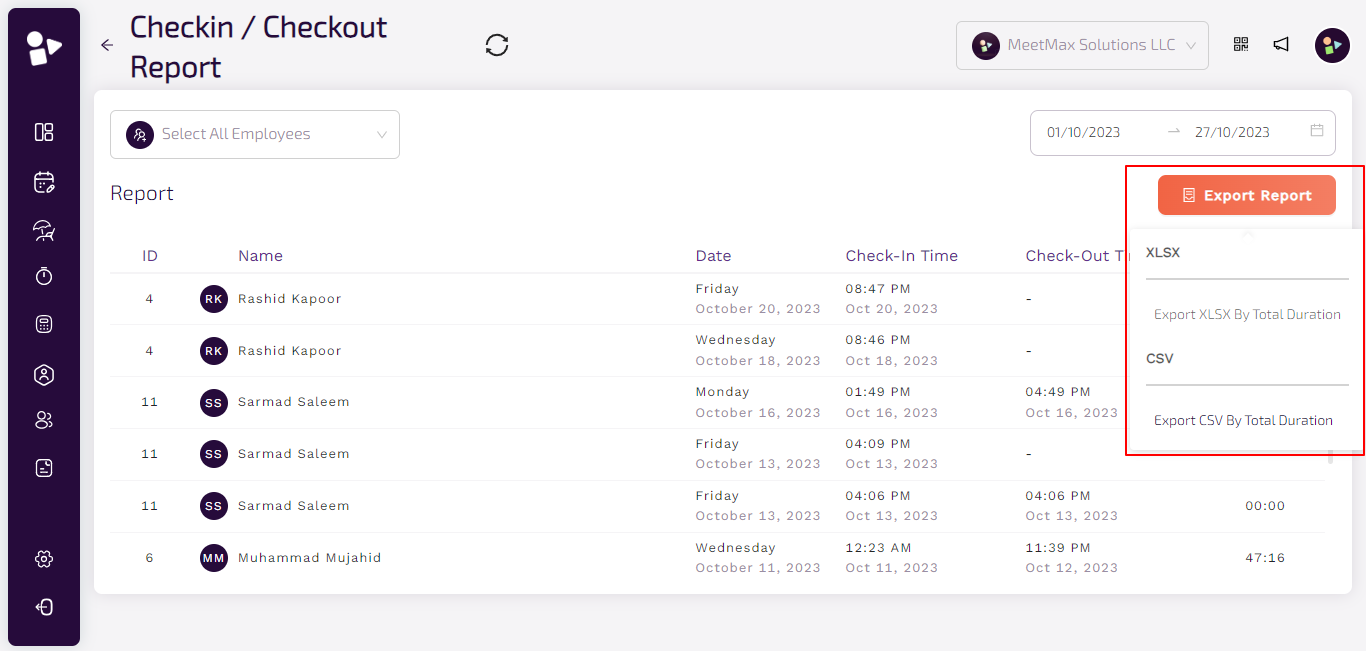
User Activity Report
This tab displays each user’s call activity. These high-level, user-specific numbers can be used to determine employee performance or training opportunities. By default, results are sorted by total duration
● Click on the User Activity Report.
● Select the date range for which you want to review the report of employees.
● You will view the report that includes name, ID, login time, date and action log.
● You can also export the report, click on Export Report. Choose file type. Either csv or xlsx.
● Choosing the desired option, the file will automatically download to the system.

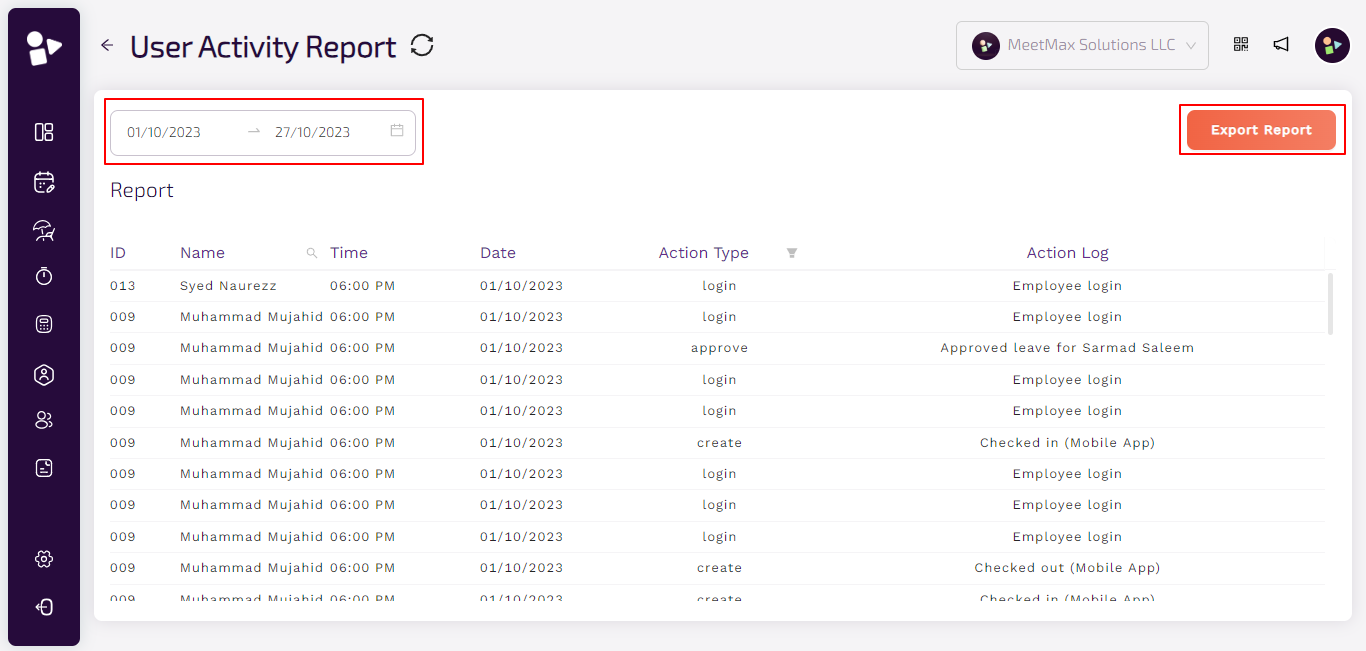
Attendance Summary Report
The Daily Attendance Summary Report allows admins to easily pull a report for attendance based on employee details during any 32-day date range to see the number of employees in attendance during that time. View attendance summary report of employees using search option.
● Click on the attendance summary report.
● Select one or more than one employee to view the report.
● Select the date range for which you want to review the report of the selected employee or all.
● You will view the report that includes name, ID, department, date, duration and attendance.
● You can also export the report, click on Export Report. Choose file type. Either csv or xlsx.
● Choosing the desired option, the file will automatically download to the system.

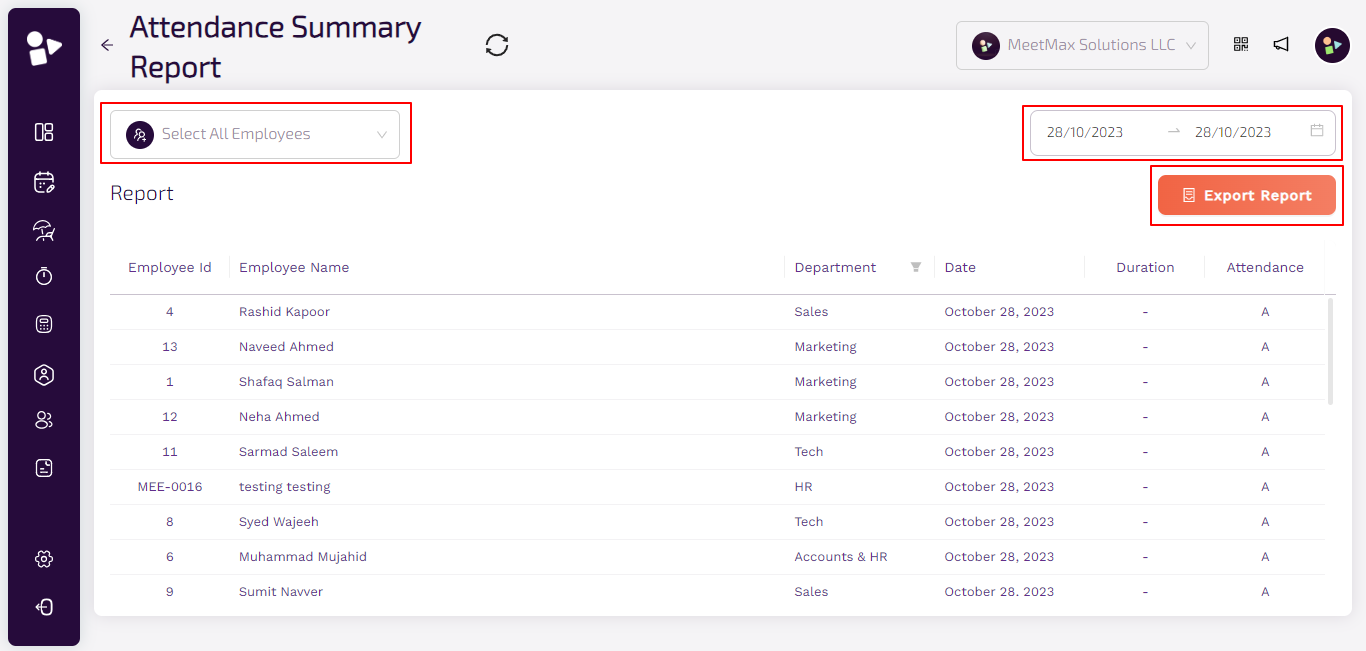
Attendance Detailed Report
● Click on the attendance detailed report.
● Select one or more than one employee to view the report.
● Select the date range for which you want to review the report of the selected employee or all.
● You will view the report that includes name, ID, department, day, duration, date, attendance and check in and out time.
● You can also export the report, click on Export Report. Choose file type. Either csv or xlsx.
● Choosing the desired option, the file will automatically download to the system.
● Use filters to sort employee department wise if required.
● Click on the attendance summary report.
● Select one or more than one employee to view the report.
● Select the date range for which you want to review the report of the selected employee or all.
● You will view the report that includes name, ID, department, date, duration and attendance.
● You can also export the report, click on Export Report. Choose file type. Either csv or xlsx.
● Choosing the desired option, the file will automatically download to the system.
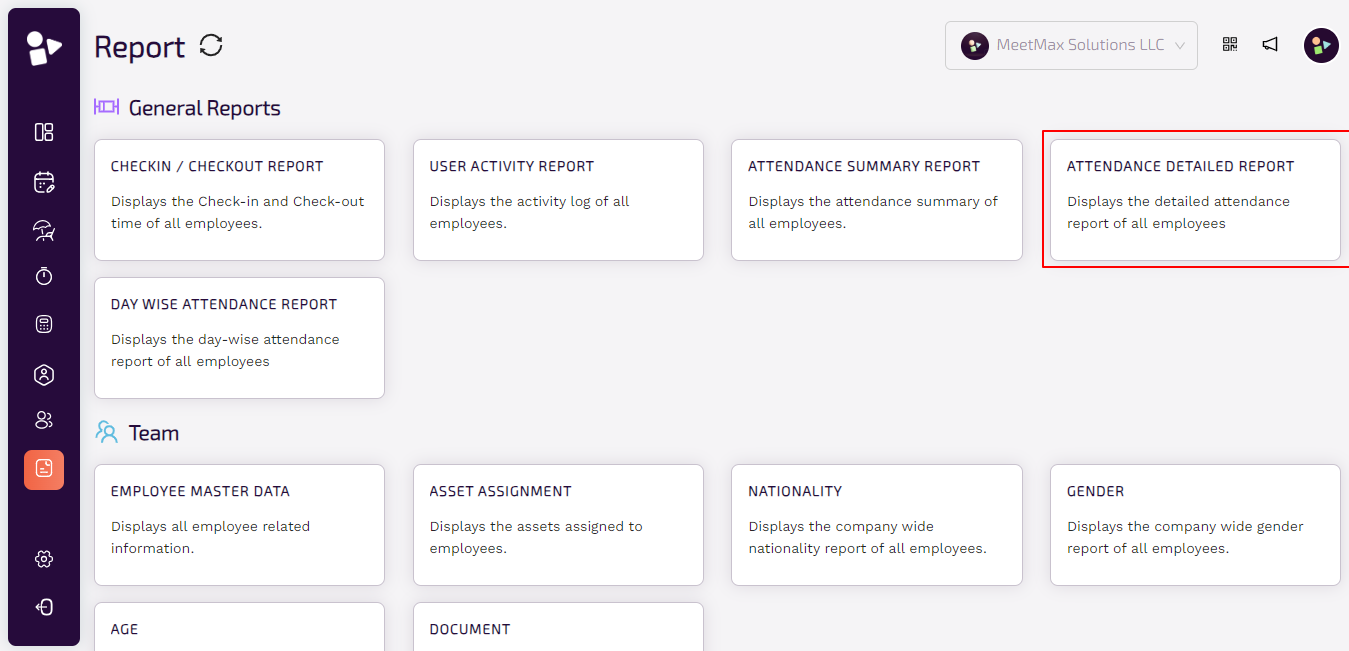
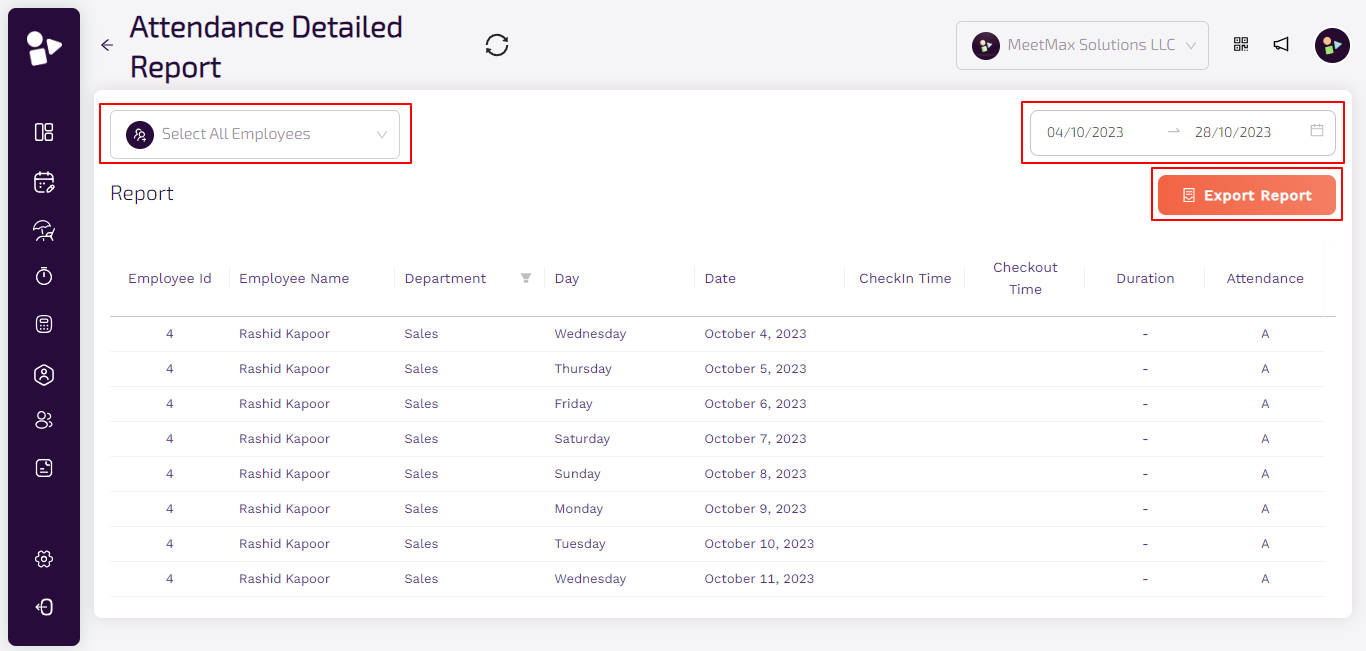
Day wise Attendance Sheet
Managers can use MeetMax’s Attendance Sheet to keep track of employee attendance, identify patterns of absenteeism, and take corrective action. Employees can use the attendance report to improve their work performance and avoid potential disciplinary action.
● Click on the day wise attendance sheet.
● Select one or more than one employee to view the sheet.
● Select the date range for which you want to review the sheet of selected employees or all.
● You will view the sheet that includes name, ID, department, date wise attendance, and number of days worked.
● You can also export the report, click on Export Report. Choose file type. Either csv or xlsx.
● Choosing the desired option, the file will automatically download to the system.
● Use filters to sort employee department wise if required.
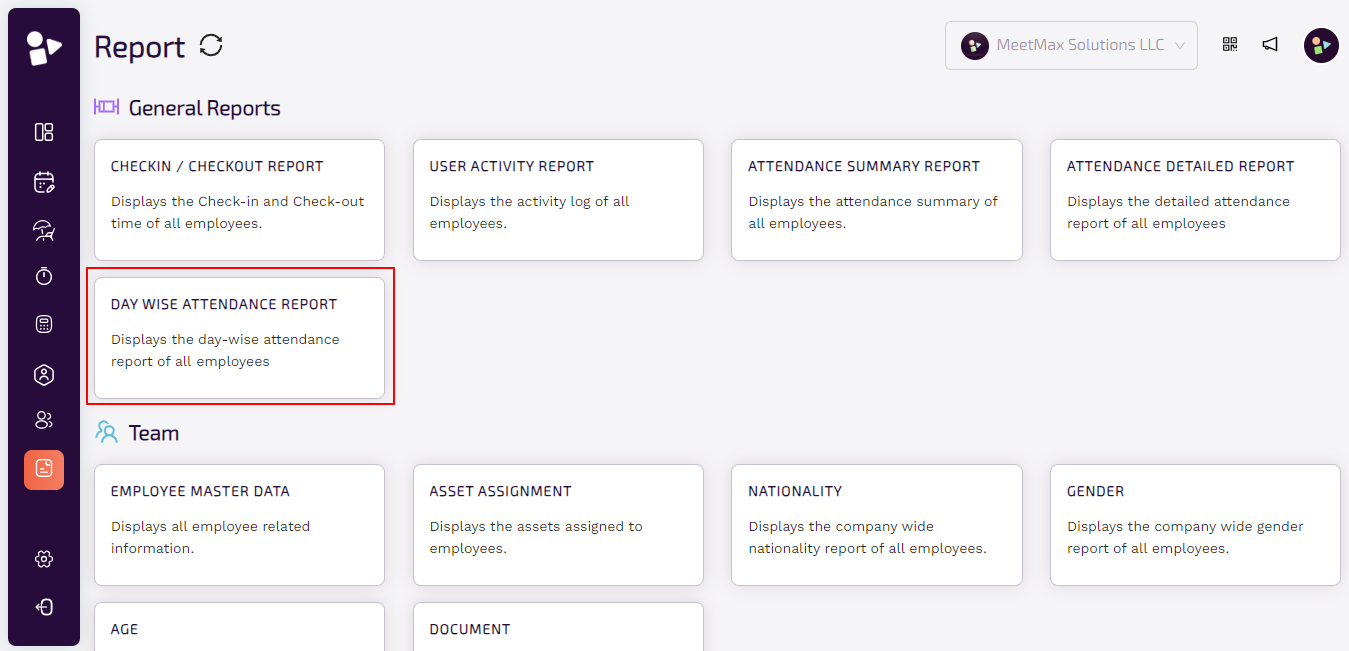
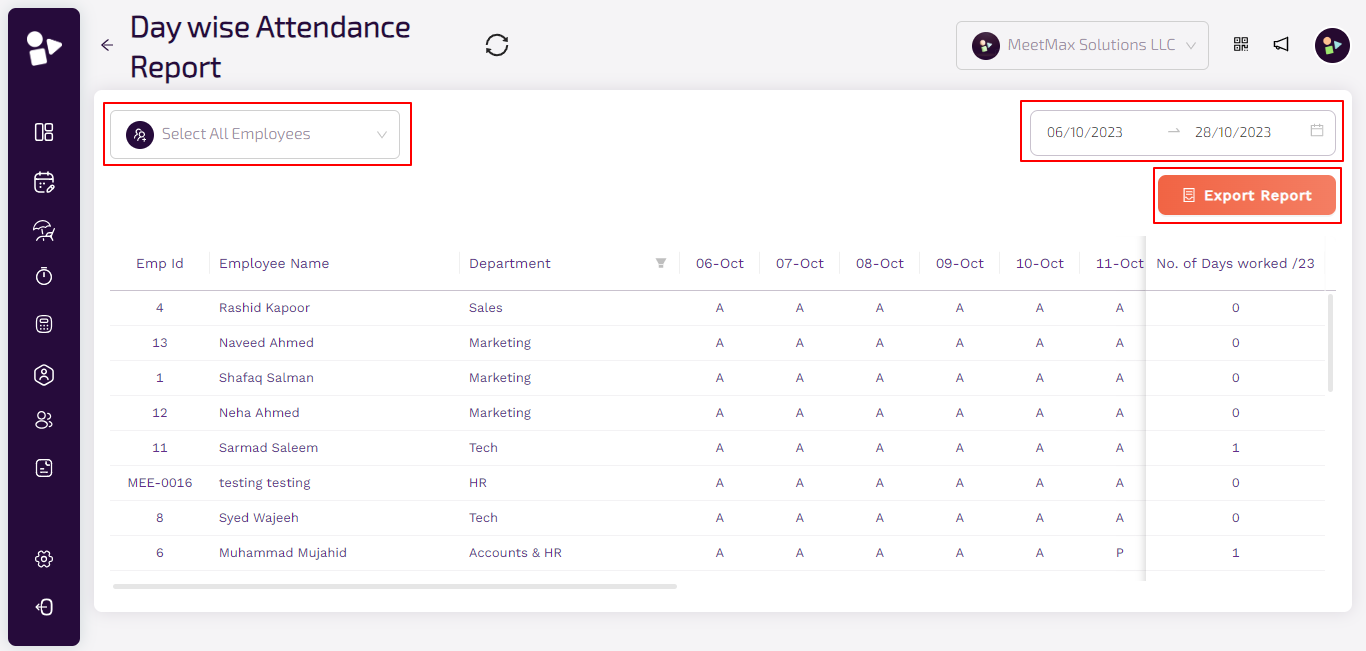
Employee Master Data
● Click on Employee Master Data
● You can view all detailed information about the employees. It includes much detailed information like email, phone, role, nationality, etc.
● To export a report, click on Export to download the file.
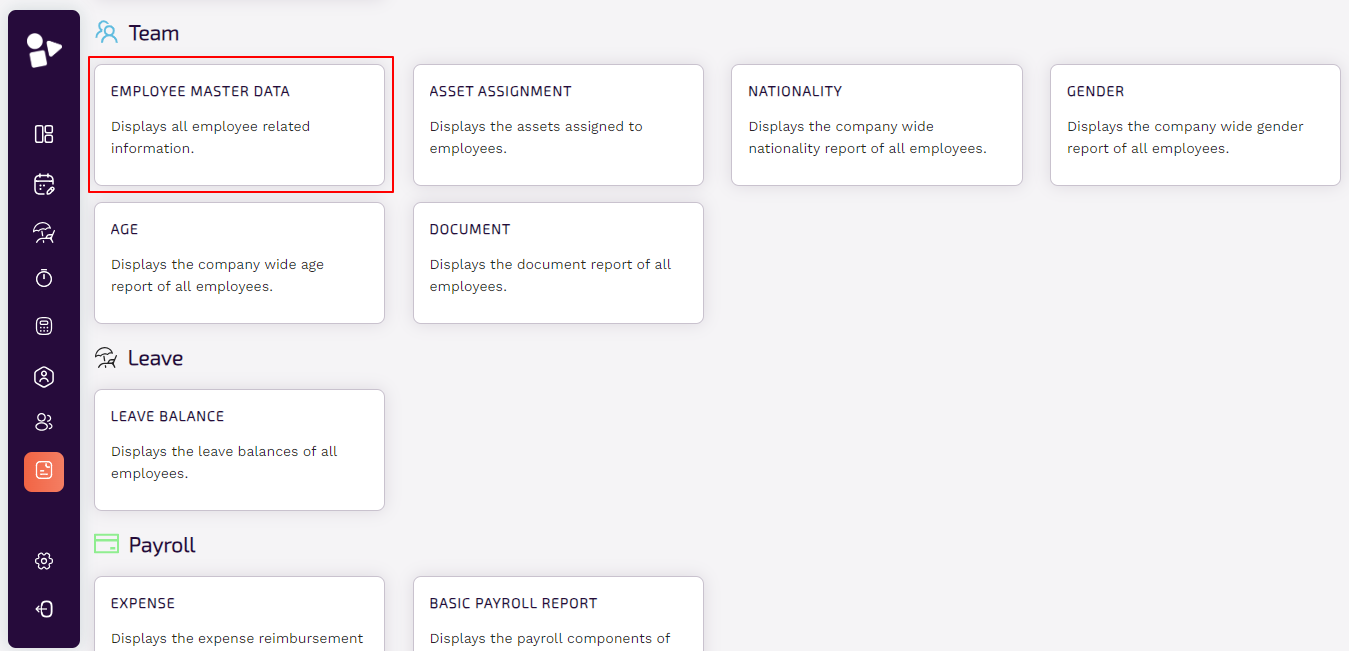

Asset Assignment
● Click on Asset Assignment.
● You can view the assets assigned to the employees.
● To export a report, click on Export to download the file.

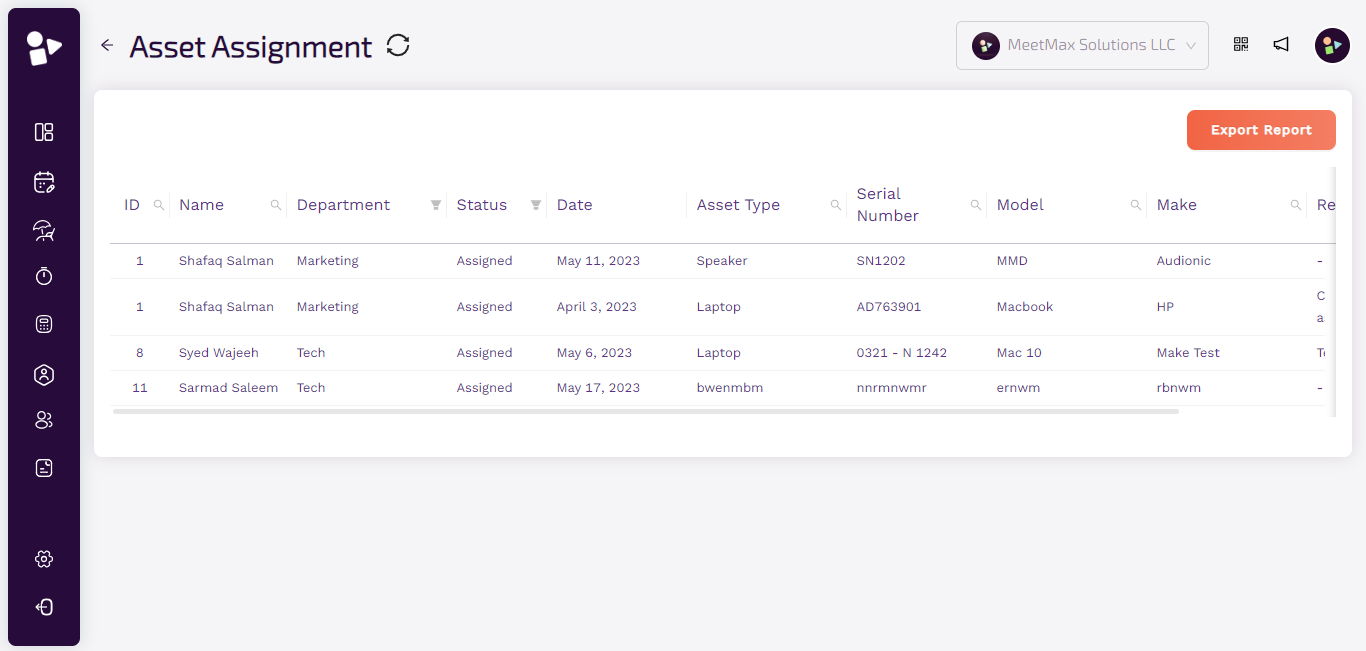
Employee Nationality Report
● Click on nationality.
● Shows the company wide nationality information of the employees.
● To export a report, click on Export to download the file.

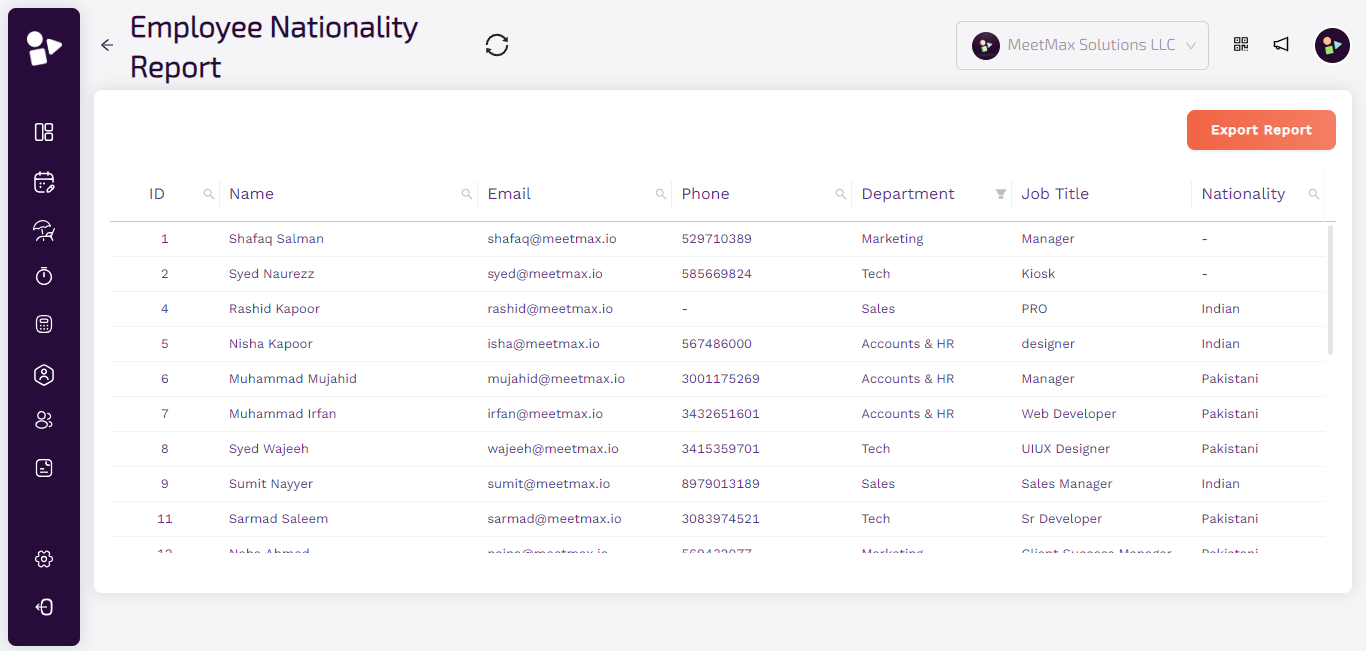
Employee Gender Report
● Click on Gender.
● Shows the company wide gender information of the employees.
● To export a report, click on Export to download the file.
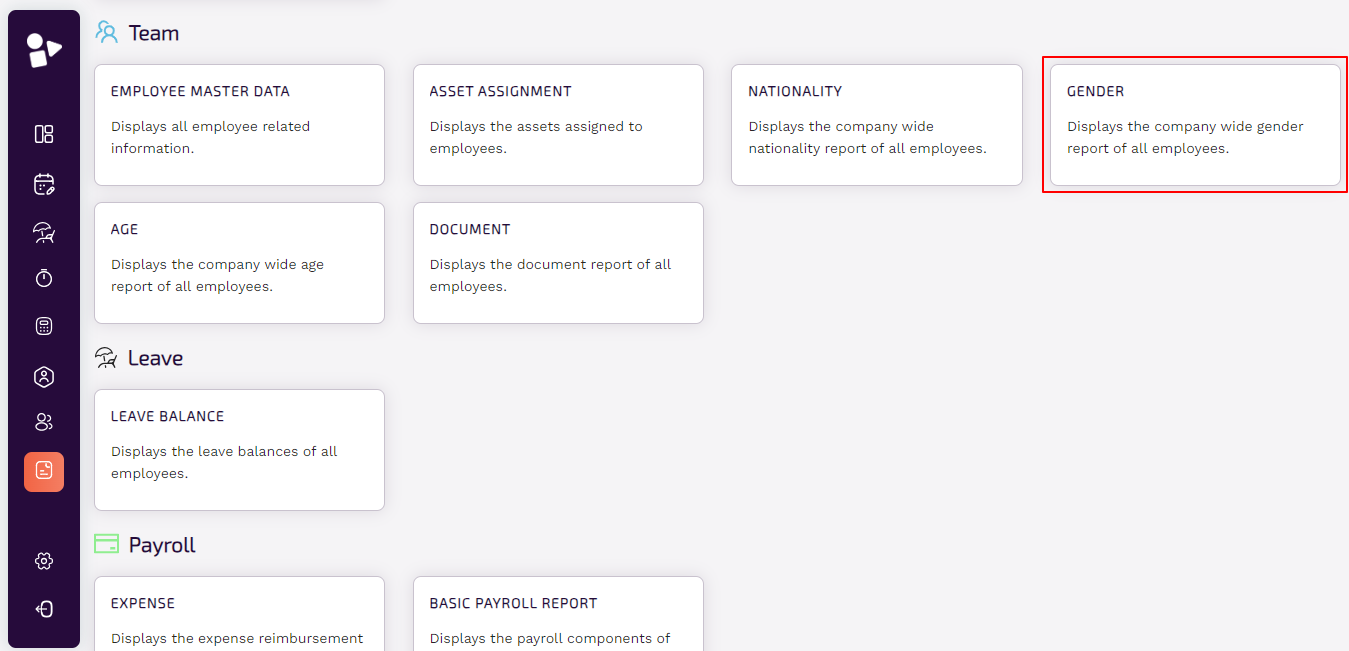
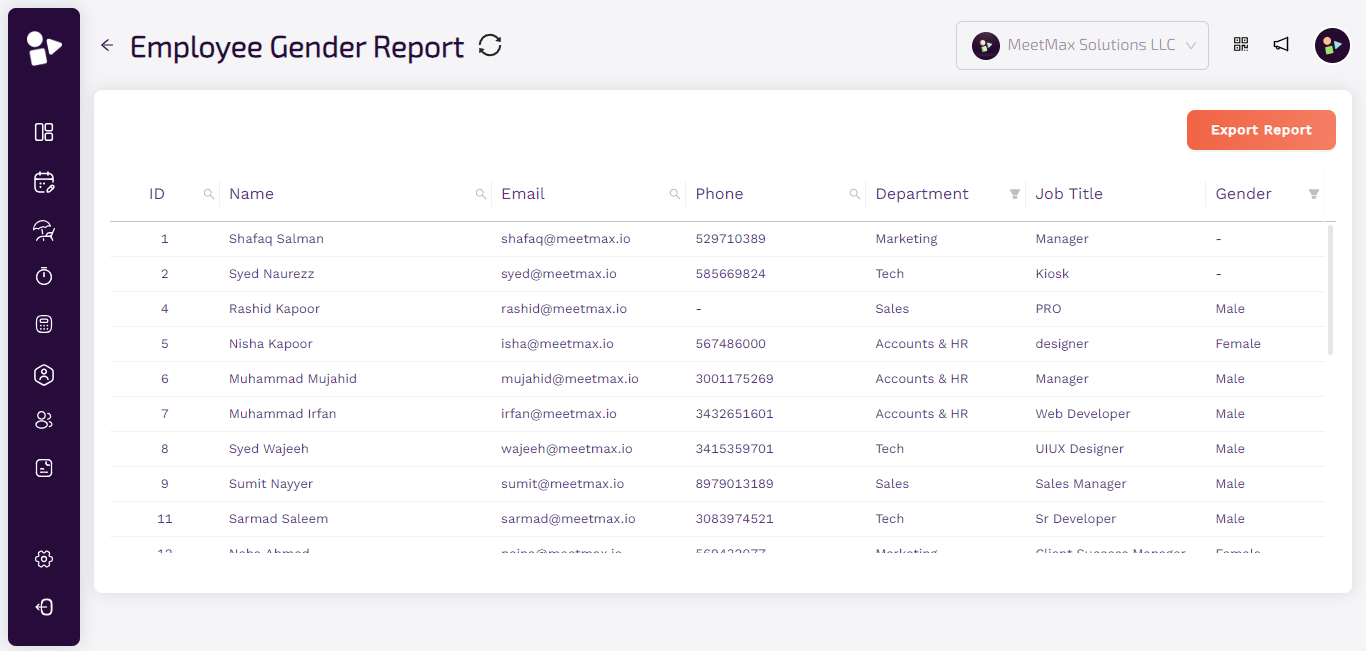
Employee Age Report
● Click on Age.
● You can view age related information of the employees.
● To export a report, click on Export to download the file.

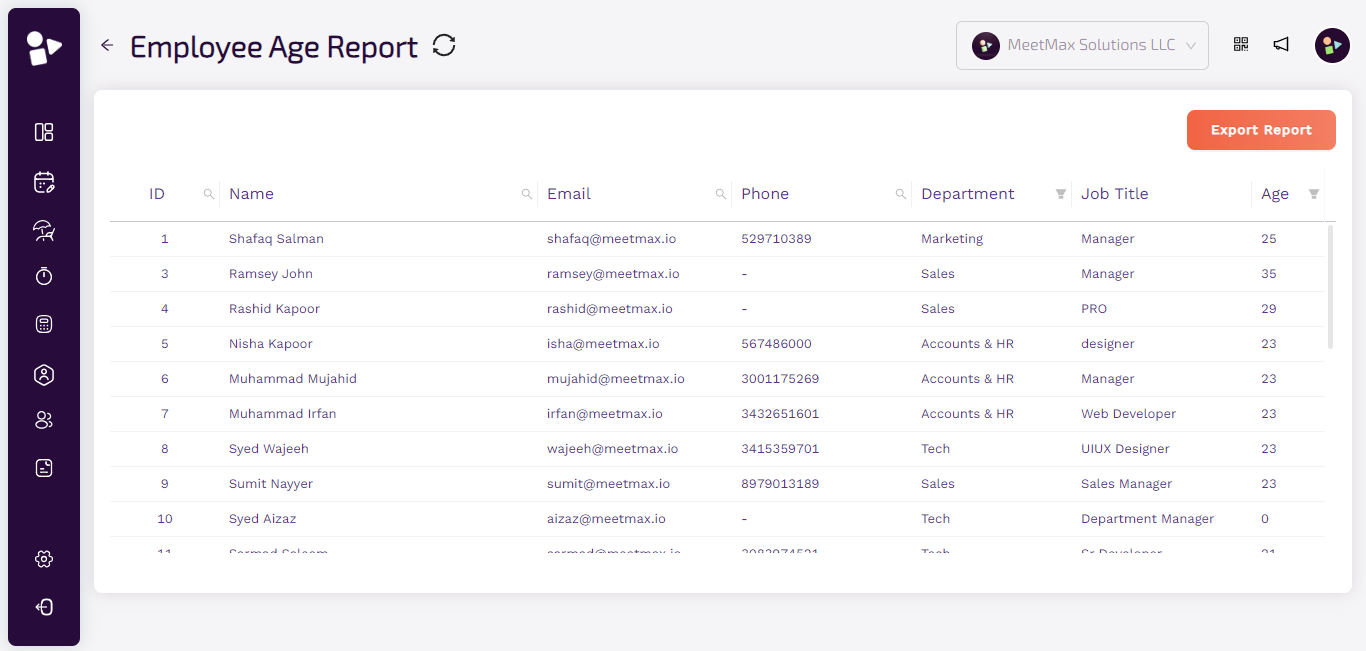
Document Report
● Click on Document.
● You can view all the document’s information.
● To view any certain document, for example attached visa of ‘xyz’ employee, click on ‘attached’ hyperlink to download the file.
● To export a report, click on Export to download the file.


Leave Balance
● Click on Leave Balance.
● Shows the leave balance in different categories of all the employees.
● Use a search option or filter to find information easily.
● To export a report, click on Export to download the file.
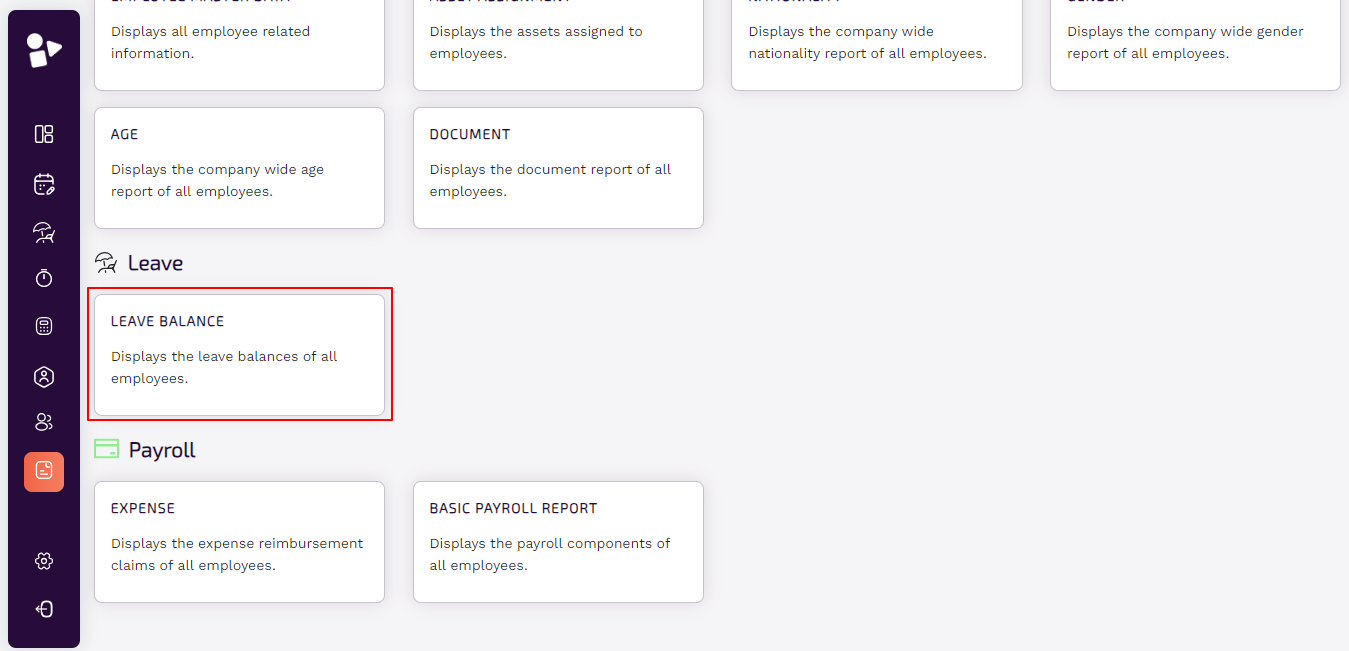

Expense
● Click on Expense.
● Shows the expense reimbursement claims of all the employees.
● Use a search option or filter to find information easily.
● To export a report, click on Export to download the file.

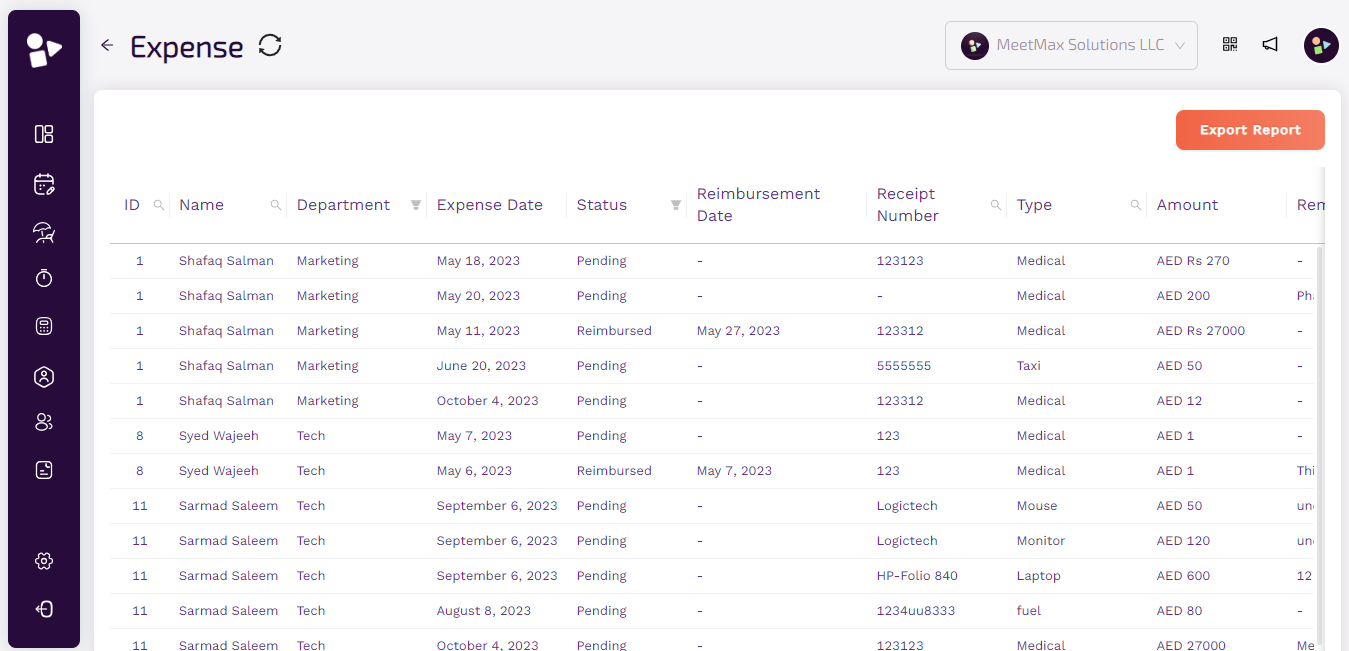
Basic Payroll Report
● Click on Basic Payroll Report.
● Shows the payroll components of all the employees.
● Use a search option or filter to find information easily.
● To export a report, click on Export to download the file.