

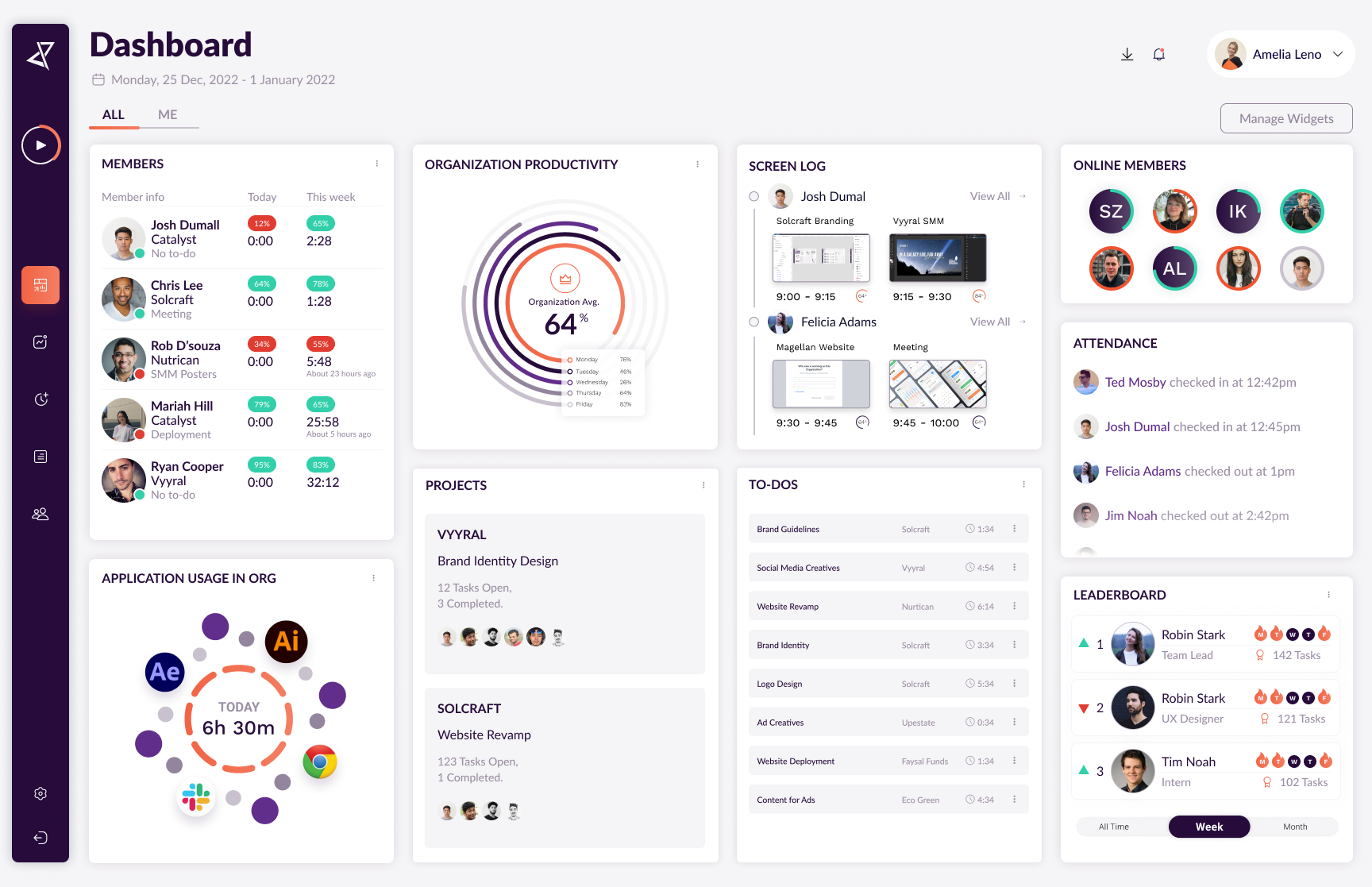
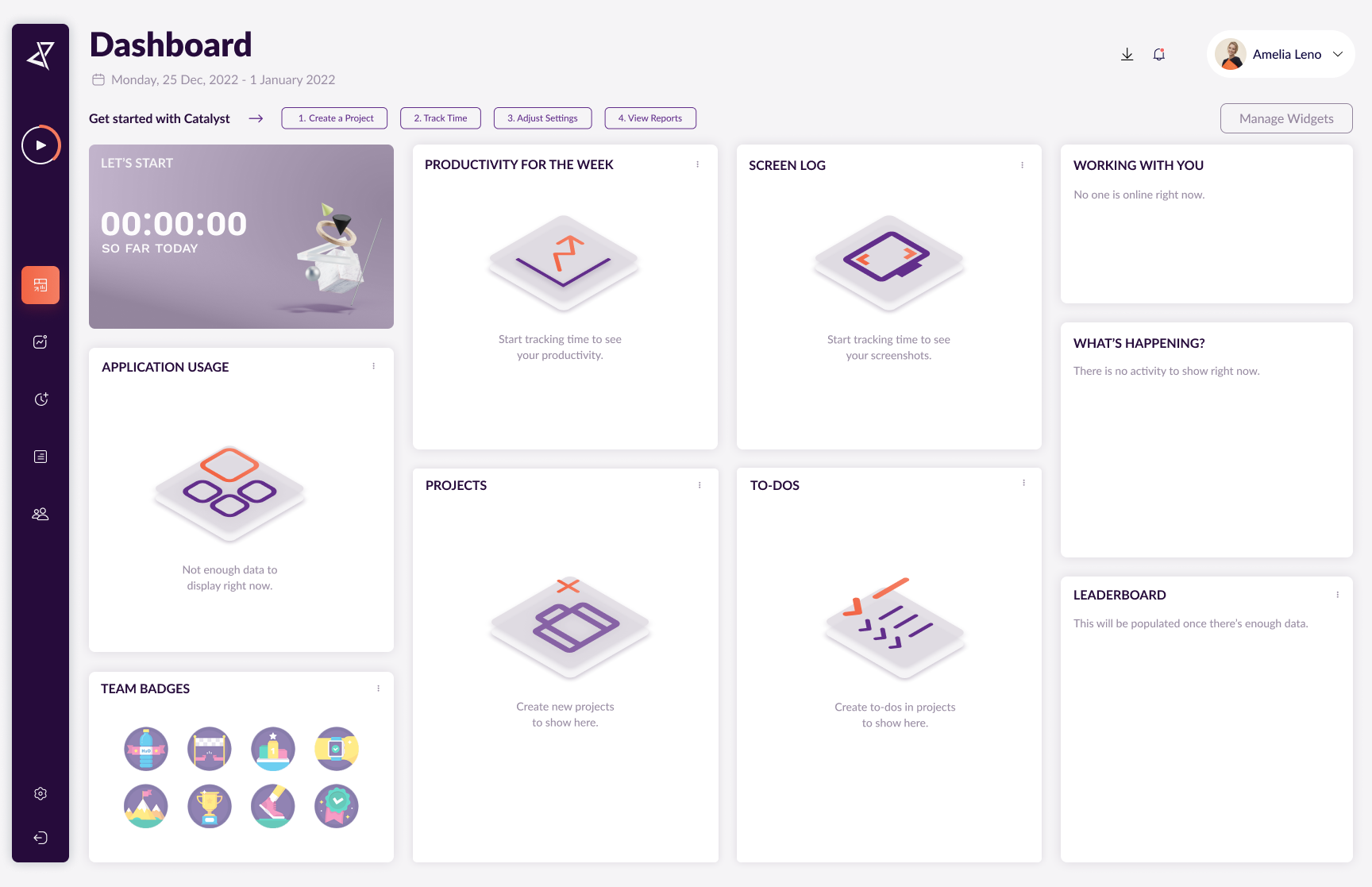
1. Members
The Members section allows you to manage the members of your organization from one screen. Under the Members section, you will be able to view each user’s name, which projects they are working on, and weekly trackable time.
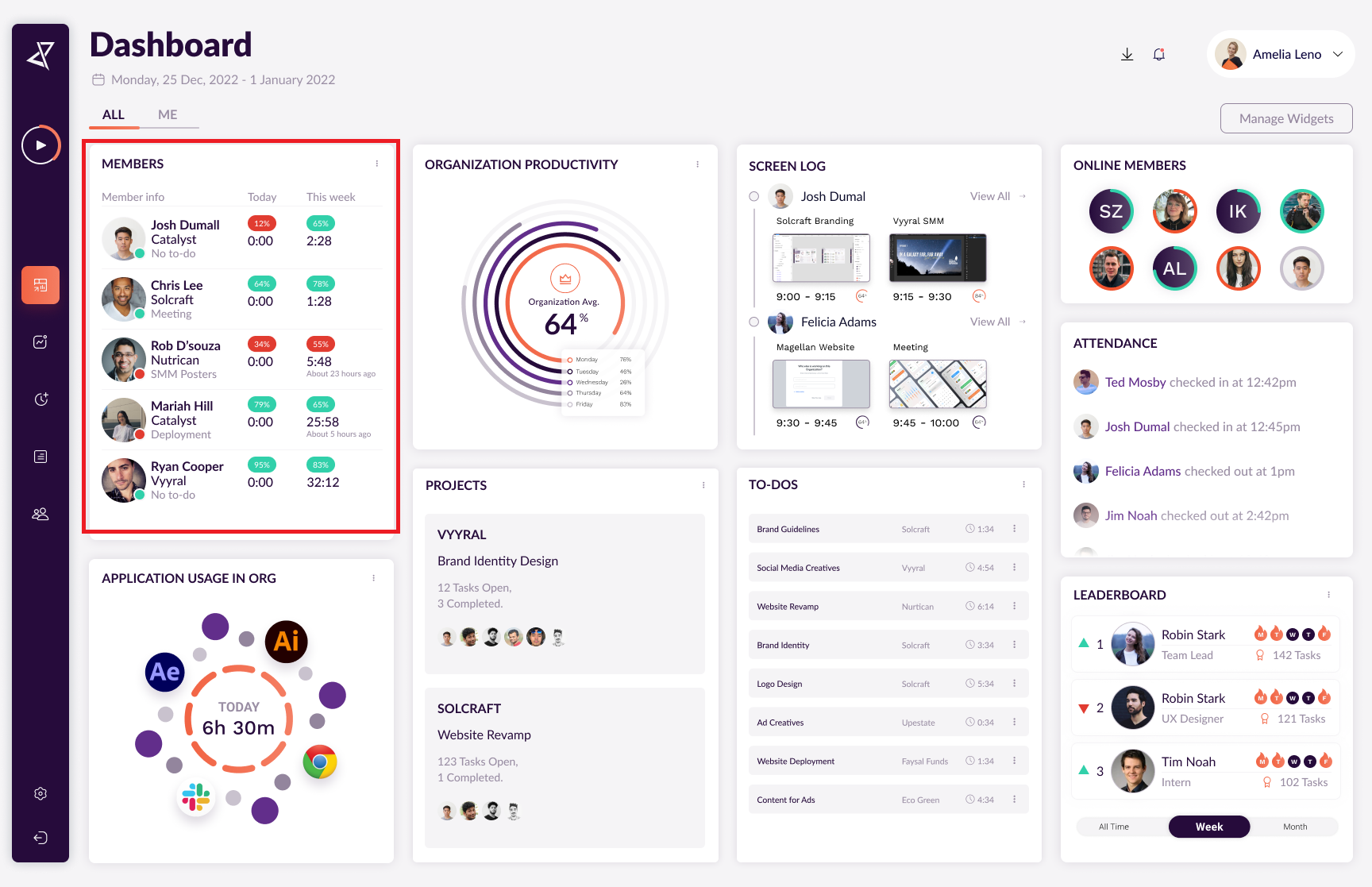
2. Productivity
This section shows weekly stats on the productivity of each member in your organization, you can also check each day’s productivity by hovering over it.
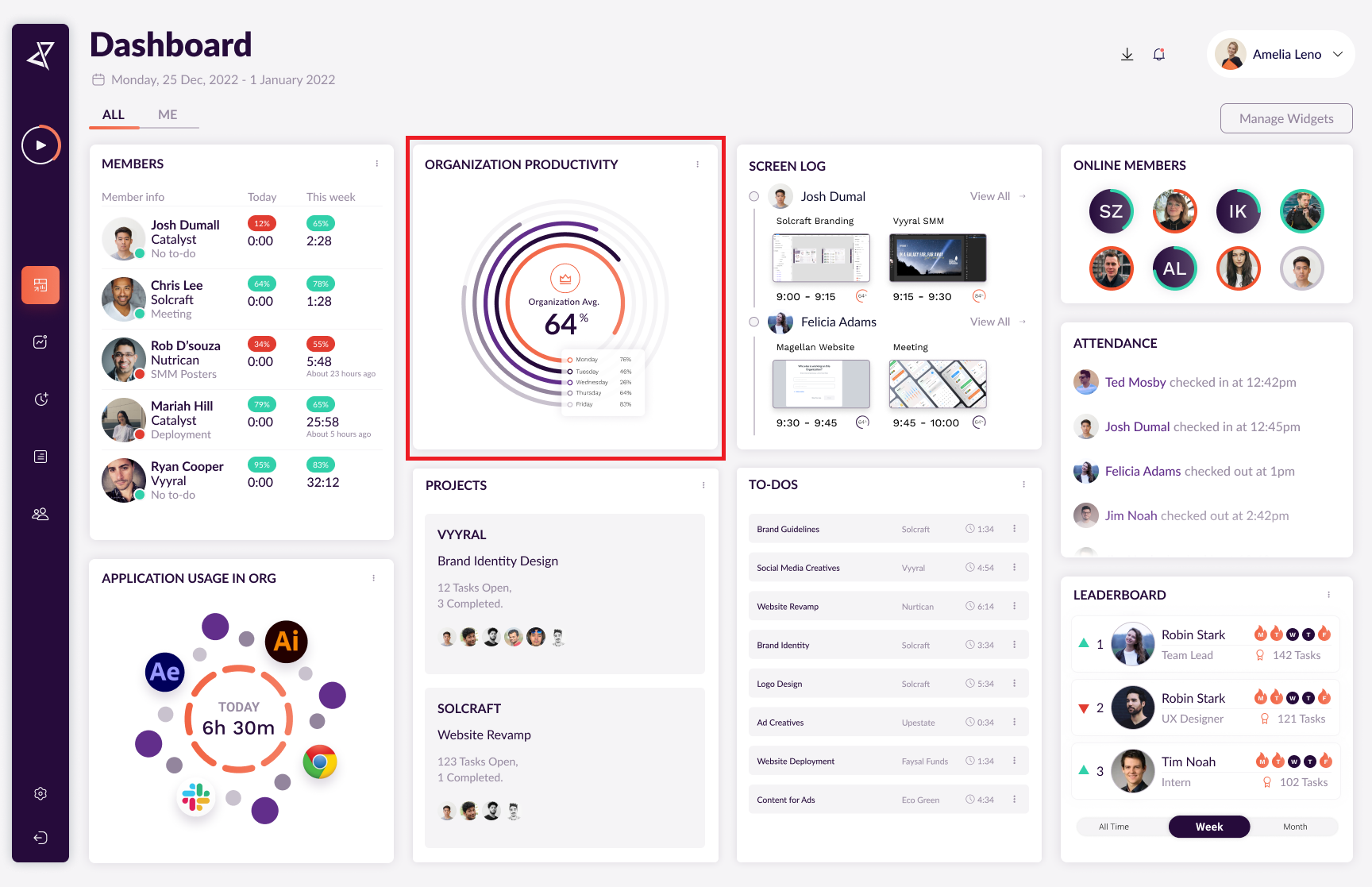
3. Projects
A user must be assigned to a project in order to track time in Catalyst. The Projects section serves as a hub for creating and managing all projects within your organization.

4. Screen Log
Every time a member is working, the app records screenshots and times when the timer is on. This section shows the screenshots and tasks the team member is engaged in.

5. To-Dos
From this section, all the To-dos within your organization will be displayed as a single list. Catalyst enables you to simple built-in tasks feature available straight from our web app.
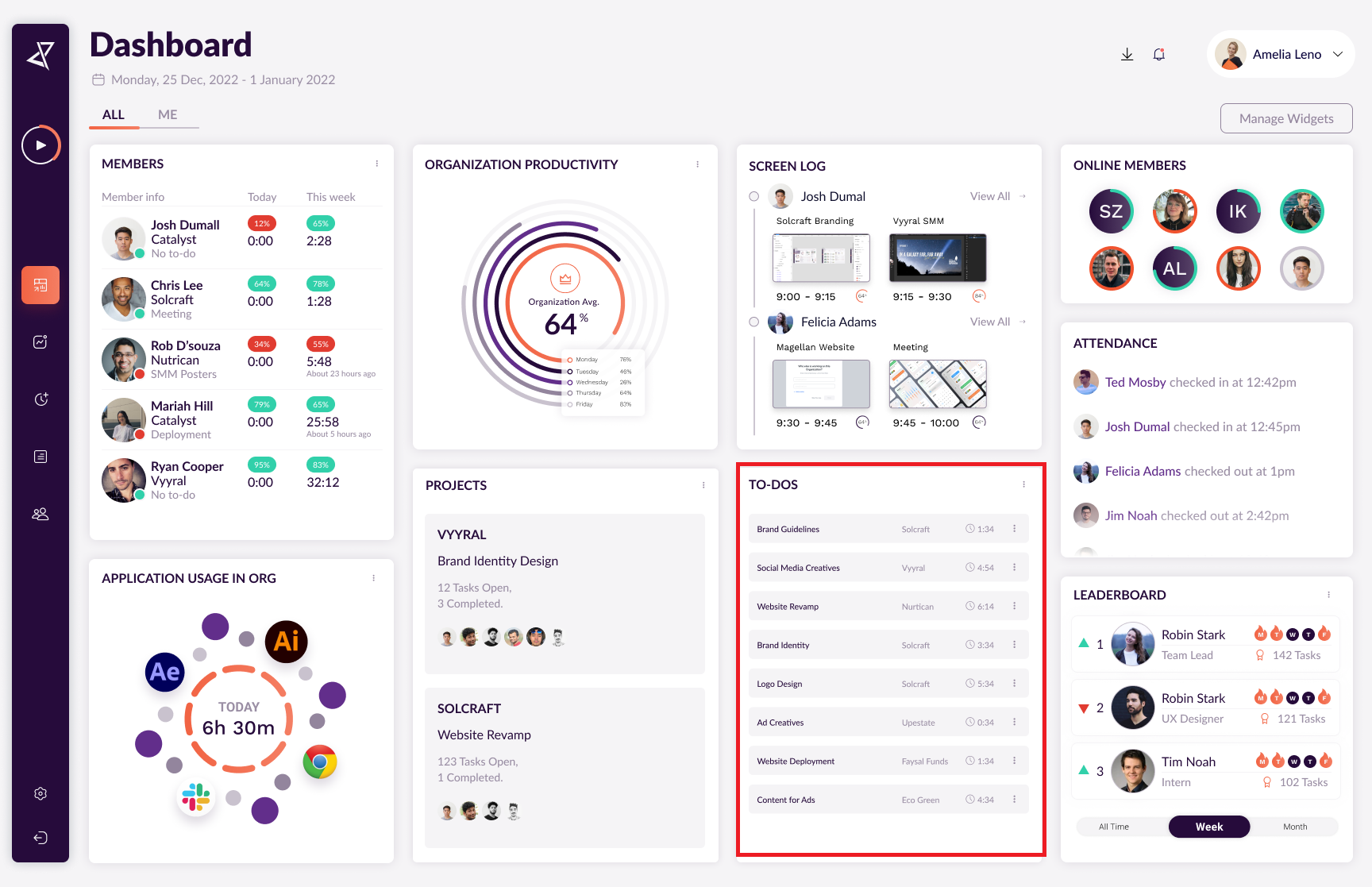
6. Attendance
Catalyst’s dashboard enables you to track the check-in and check-out times of team members.
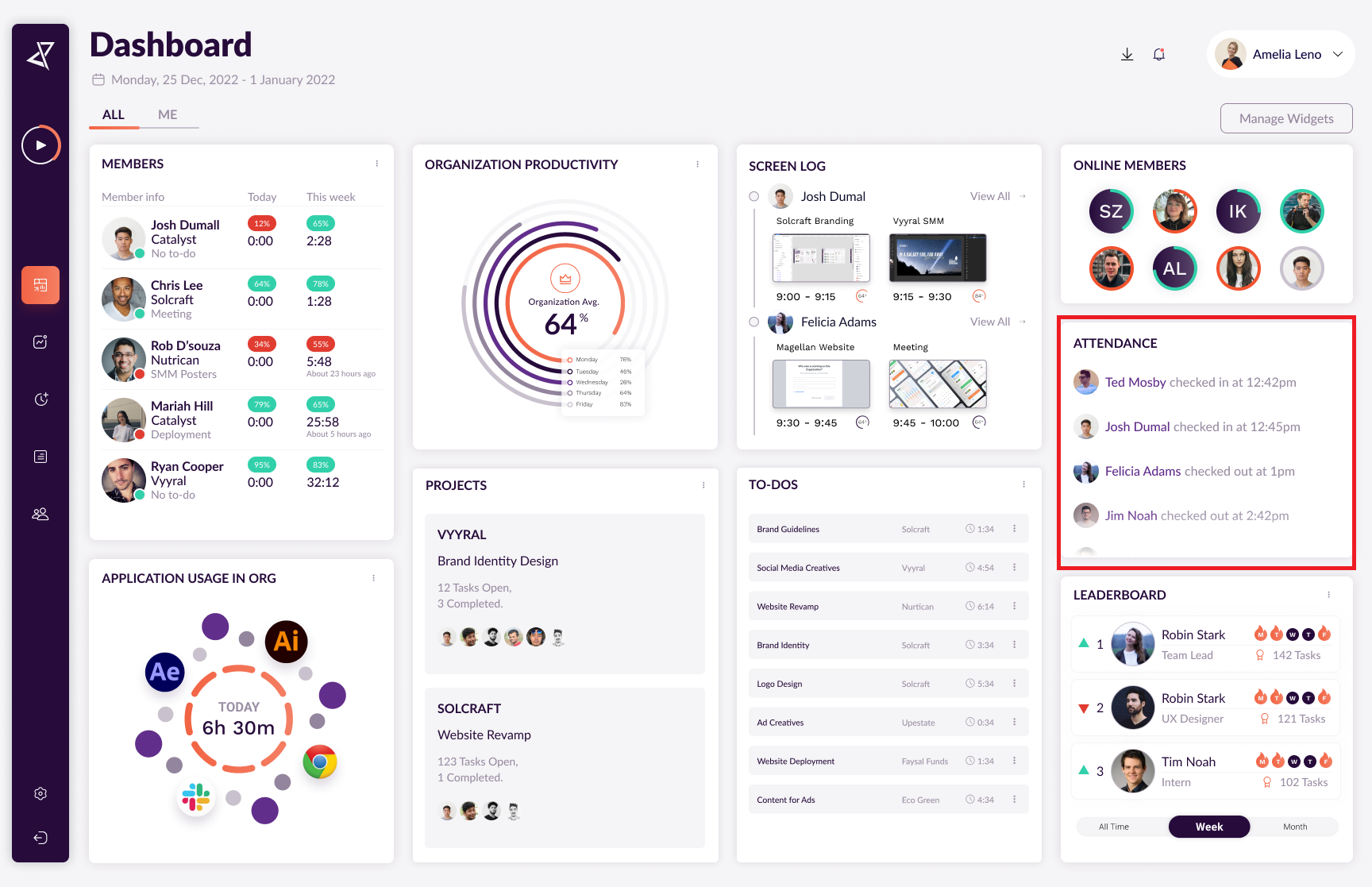
7. Application Usage
The applications that are used by the user during the timer is on, are displayed here.

8. Leaderboard
When each user is working on their tasks, the total number of tasks and productivity is recorded. In the dashboard, we have a leaderboard that shows and ranks the team member according to their monthly stats.
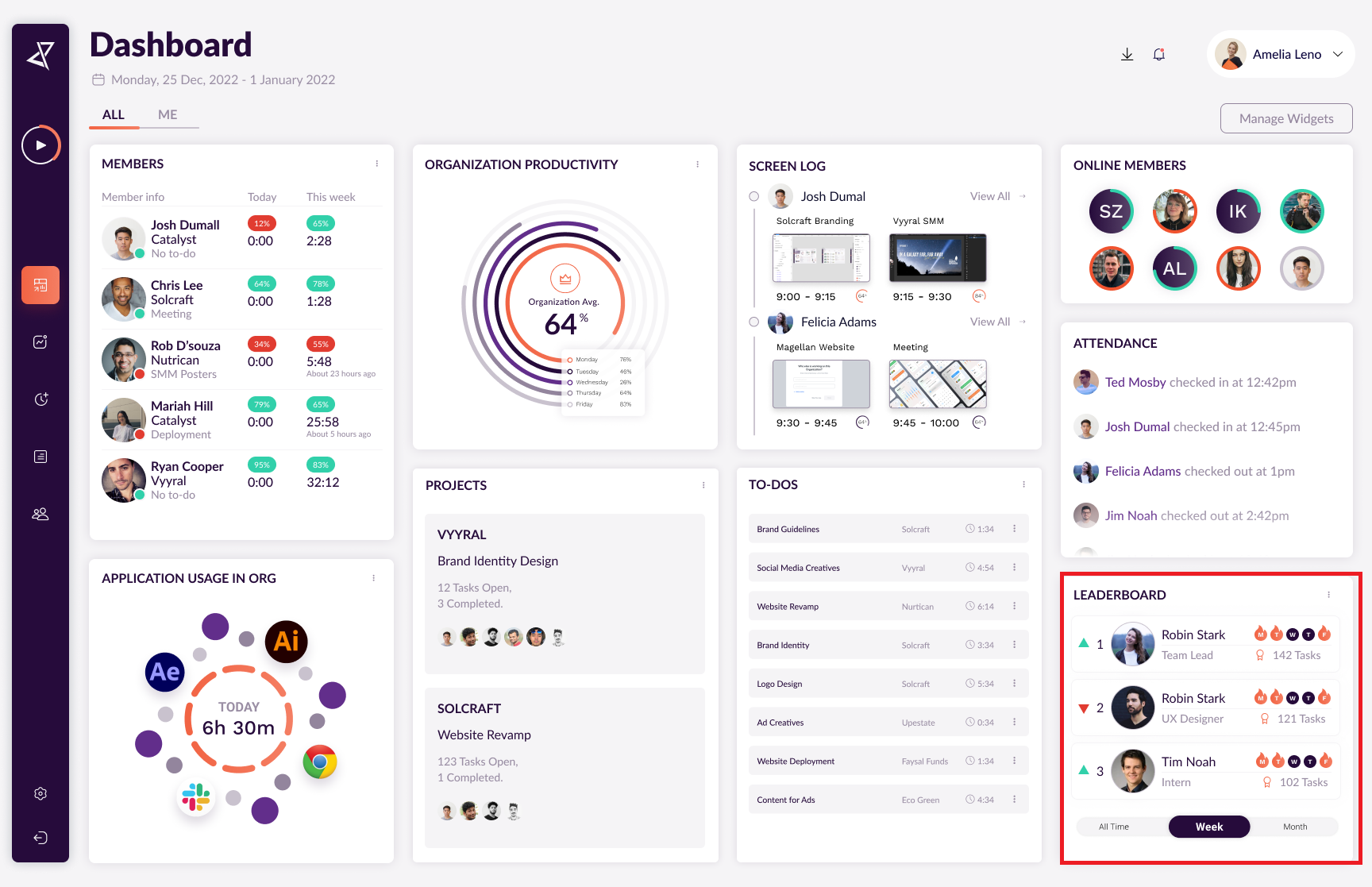
9. Active Members
Shows all active members in your organization.
